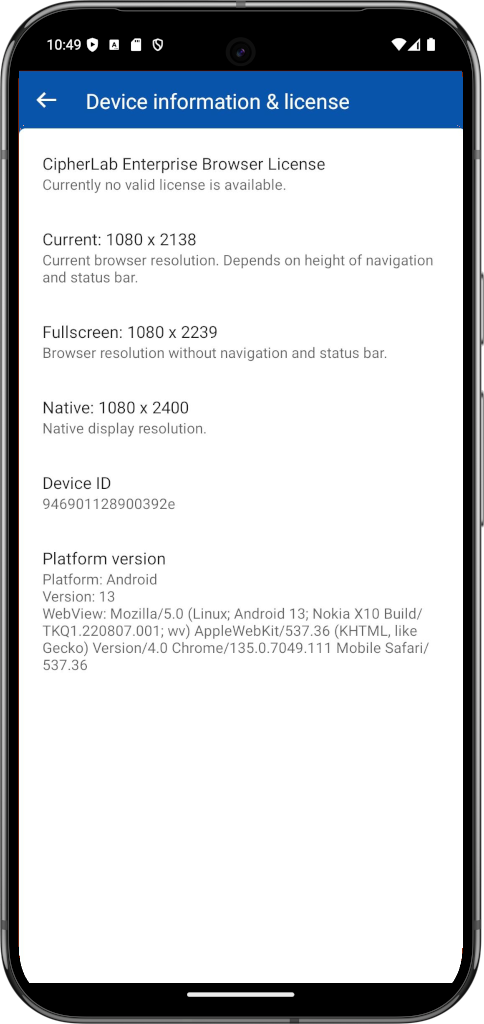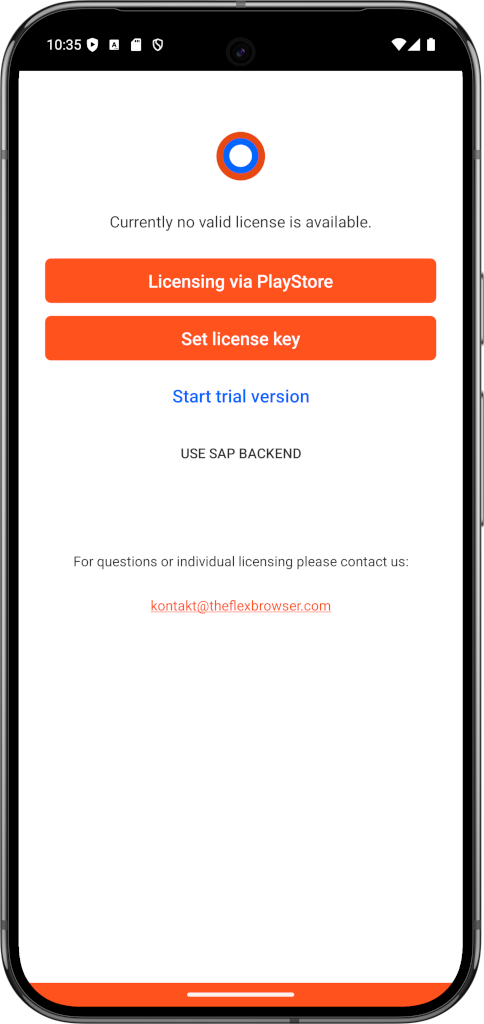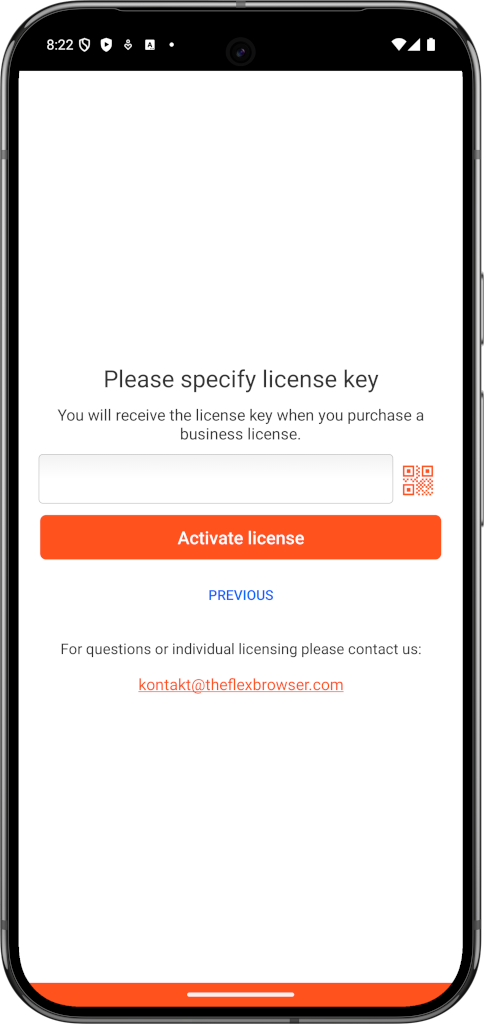Licensing of CipherLab Enterprise Browser
Test period
After installing and opening CipherLab Enterprise Browser for the first time, the one-week trial period can be started automatically via the Start trial period button. This test period can be activated once per device for one week and without entering an e-mail or other data.
The purpose of this period is to try out whether the industry browser is suitable for your application. For a more detailed evaluation, a longer test period is usually necessary. Please contact us so that we can send you a license key for testing.
Activating a license key
CipherLab Enterprise Browser is now only licensed via license keys. This makes it easier to go live and allows devices from different internal and external networks to be licensed together. Once you have received a license key from us, you must activate it in CipherLab Enterprise Browser.
There are two options for this:
Option 1: Entering the license key in the settings
There is a CipherLab Enterprise Browser Browser license section at the top of the settings. This lists information about your current trial period or active license key. Click on this menu item to open a new page.
On this page you can choose whether you want to purchase the license key directly via Google Play or activate one that we send you.
After you have clicked on Enter license code, the license code can be entered in the input field. As this is very long and cumbersome to enter, you can alternatively scan the QR code provided. To do this, press the small QR code button on the right-hand side of the input field. After scanning, the code is automatically entered in the input field.
After clicking on Activate, a message appears stating that the license code is either valid or invalid. If you receive an error message, please check whether the latest version of CipherLab Enterprise Browser is installed.
Option 2: Entering the license key via MDM
MDM systems are often used when managing a large number of devices. Like all other settings, the license key can also be configured via the MDM and distributed to the devices. Follow the instructions for configuration via MDM: